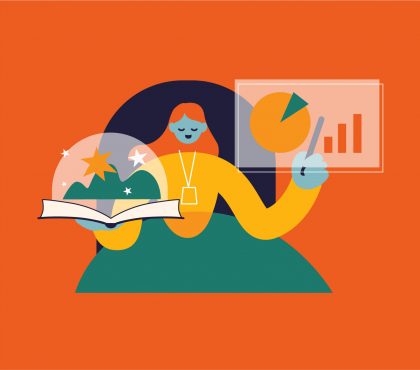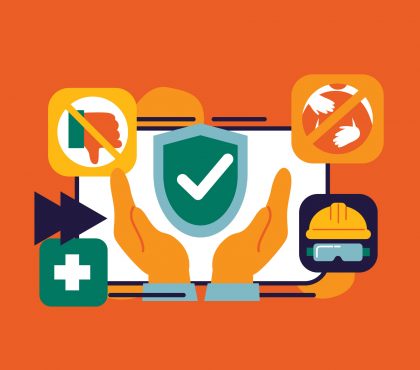Building a training course involves so many digital assets that managing learning assets seem like a full-time job. Though there is no one-size-fits-all approach to learning asset management, you can follow the tips below to identify a suitable solution for your team.
What is learning asset management?
Learning and training assets include photos, graphics (buttons, icons, call-outs, etc.), videos, fonts, templates, and any other elements your team can reuse in your projects. Downloading, labeling, categorizing, removing, archiving, and backing up files are just a few of the numerous duties to manage your training assets effectively.
How to manage learning assets
#1 Define logic to categorize learning assets
At the start of learning asset management, there will be few learning assets. Therefore, there is no problem putting all assets in the same folder.
However, as the learning process grows, so does the storage place for learning asset management. At this point, you may find it hard to search for materials if they are put in a folder only. To get control of your course asset management, create a logic structure folder for asset types you frequently use.
There are numerous classification schemes, and none of them is superior to the others. It bases on how your staff seeks out information. To begin categorizing things, start by grouping similar files or putting items in buckets. You can arrange assets chronologically and alphabetically by location, file type, subject, location, and creator.
For example, you may realize that you have many marketing photographs, so you begin to organize them. Among these photos, you see that you have images of buildings, pictures of events, and headshots, so you divide them into three categories. This rule applies to the classification of other training materials.
#2: Use folders & tags to manage course assets
Companies often have a lot of learning assets to manage, and it’s easy to get things mixed up. Therefore, you can consider dividing learning assets into levels using folders and tags for effective learning asset management.
Folders
The folder structure and the tags don’t need to be complicated. It’ll be better if you keep them general.
A typical format that many course designers apply may be:
- Backgrounds
- Graphics
- Call-outs
- Icons
- Buttons
- Fonts
- Audio
- Video
Tags
A folder with one or two levels may work well. However, from 3-level folders, you may find it harder to look for assets unless you tag your files.
Most people are unaware that their computers have a tagging feature. In a Windows interface, right-click an image and select the Details tab to add keywords or tags. You can use these tags to search for assets in the Windows folders.
#3 Adopt a file-naming convention
A file naming convention is a guideline for naming your files to explain their contents and connections with other files. The convention also helps manage course assets more effectively.
To identify files quickly, you can take note of the following:
- Use a coherent naming style
- Keep file names short and descriptive of the asset
- Consider search terms that you and your staff use when looking for items
- Make sure that everyone working with the learning assets is aware of and follows the file-naming scheme
A word of advice: Designers frequently change their naming conventions over time. Try to stick to standard keyword and tagging conventions; if you change them, update the tags on older files as you go.
#4 Guide your stakeholders on a file-naming convention
Naming files logically will help solve the problem of unorganized files, lost data, and illogical file names. Additionally, it might avoid potential backlogs and project delays.
A file-naming convention will guarantee that files are
- More accessible to process – with a file-naming scheme, team members won’t waste time thinking of how to name the files
- Easier to browse files with less time and effort
- Easier to access and store files
Therefore, it is essential to guide your teams on the file-naming convention for effective course asset management. The team should agree on the following rules:
- Vocabulary: choose a standard type
- Punctuation: determine when to use capitals, punctuation symbols, and hyphens
- Dates: logical ways to use date, i.e., YYYY-MM-DD.
- Numbers: define the number of digits, i.e., 01, 002, etc.
#5 Make use of file-controlling tools.
When managing hundreds or thousands of files, it’s maybe time-consuming to find & share course assets with team members. The process of searching can take a lot of time, even with well-organized, clearly named files.
Practical options for managing course assets include
- Cloud-based tools for managing assets
- Google Drive
- Dropbox
- Box
- Google Photos
Depending on your requirements and budget, some of these systems are free or affordable, while others are more customized and expensive.
#6 Clear out old/outdated files
It’s a good idea to keep items you know you will use again. However, if you have multiple copies, outdated drafts, or incomplete assets just taking up space, delete them. Go through your files regularly and delete any files that are no longer needed every few months (or weekly).
Conclusion
Hopefully, these four suggestions will help you manage course assets in a more well-organized way. We’d love to hear from you if you have any additional advice or best practices we haven’t covered here.
Read more:
- Training Implementation: A Full Guide to Monitor a Training Project
- Strengthen Stakeholder Relationship in Training Project

Sean Bui, the founder and creative director of F.Learning Studio, is a respected leader in the e-learning and multimedia production industry. With over 10 years of experience, he has dedicated his career to helping organizations create engaging and impactful learning experiences.
Under his leadership, F.Learning Studio has grown into a trusted partner for organizations in the education, healthcare, and corporate training sectors, producing over 2,000 minutes of educational animation.

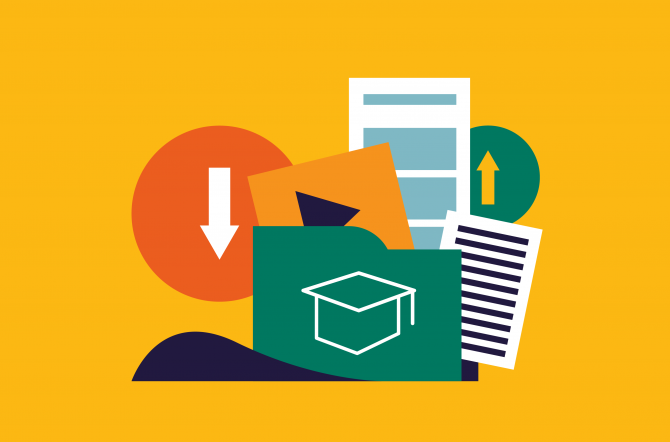
![Corporate Video Production Costs in 2025 [Full Pricing Guide] 2 image10 Corporate Video Production Costs in 2025 [Full Pricing Guide]](https://flearningstudio.com/wp-content/uploads/2025/06/image10-420x370.jpg)