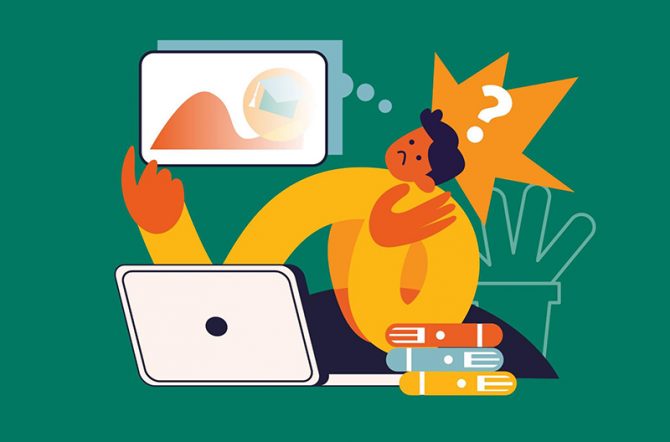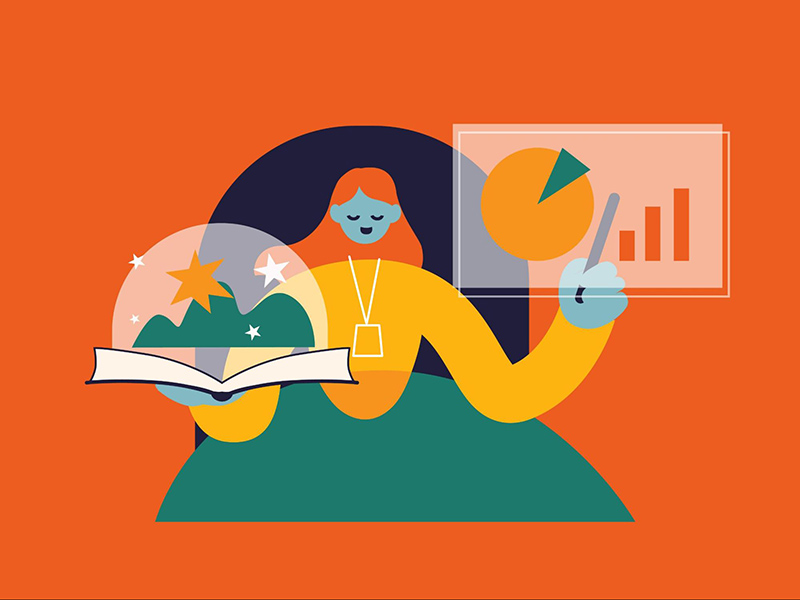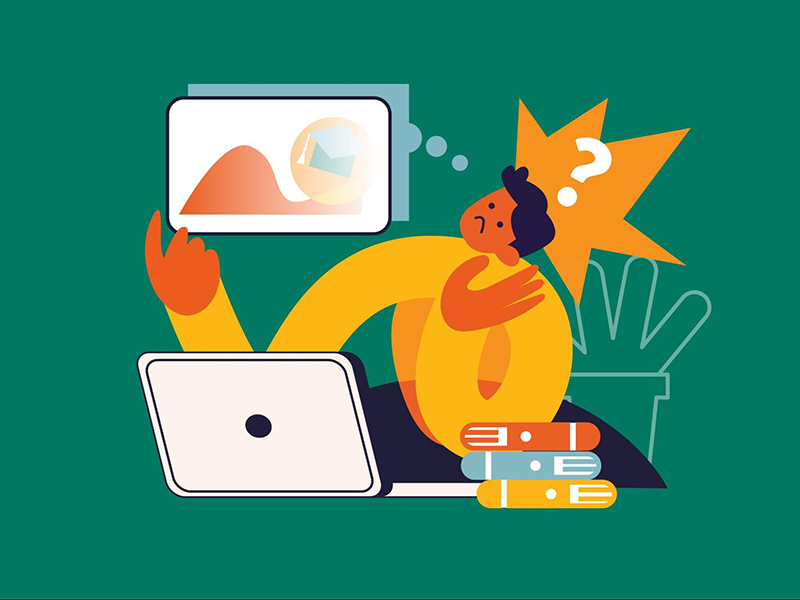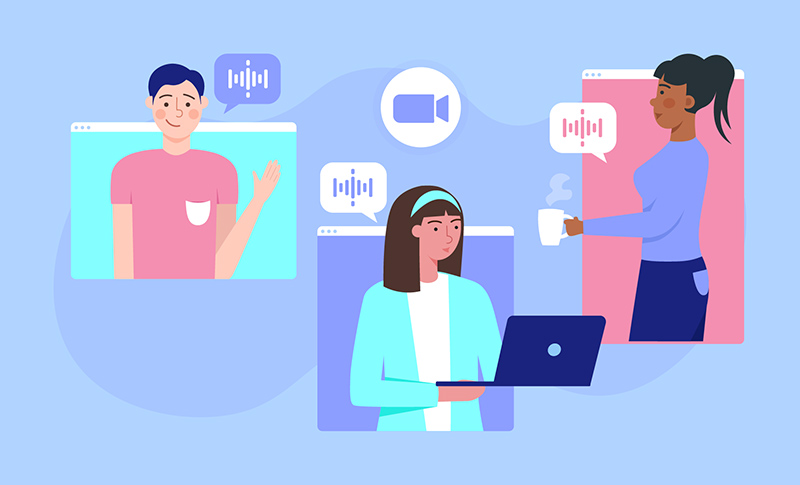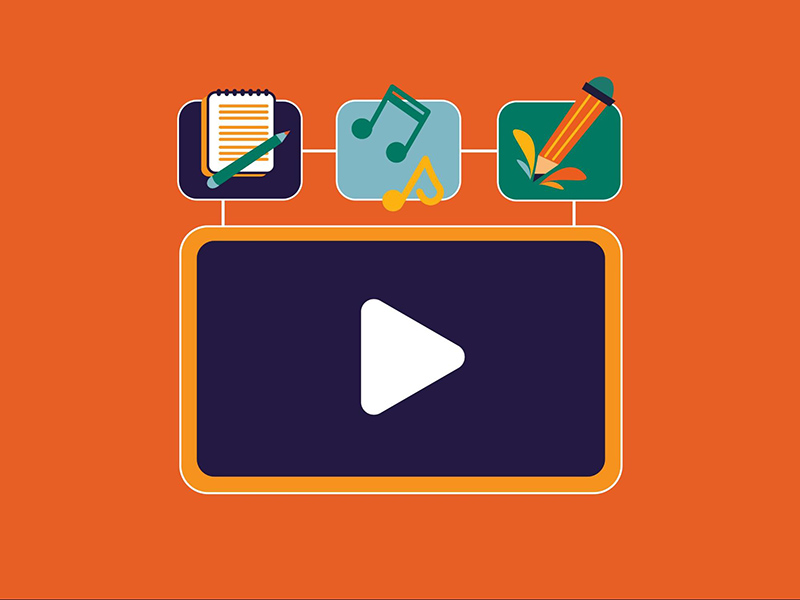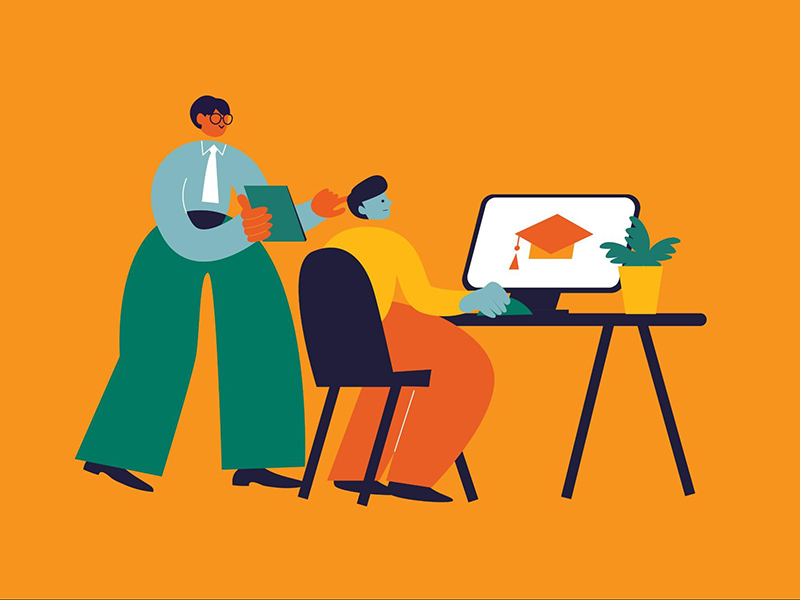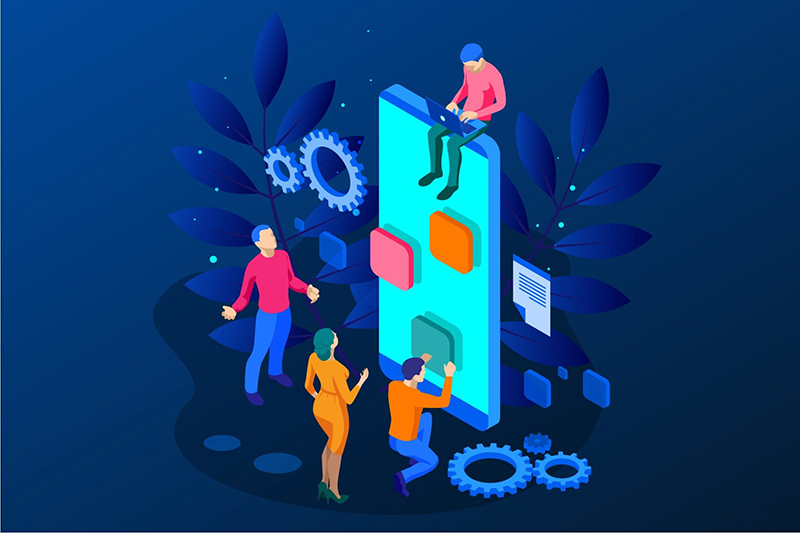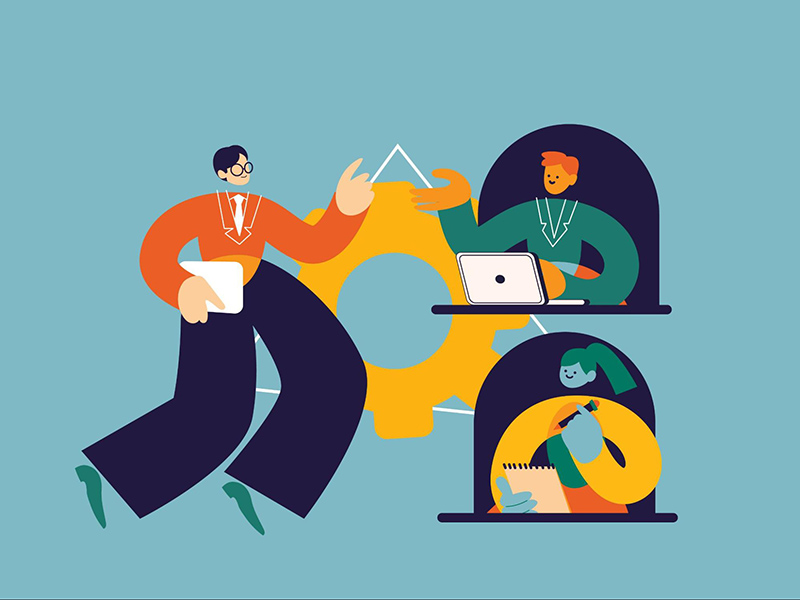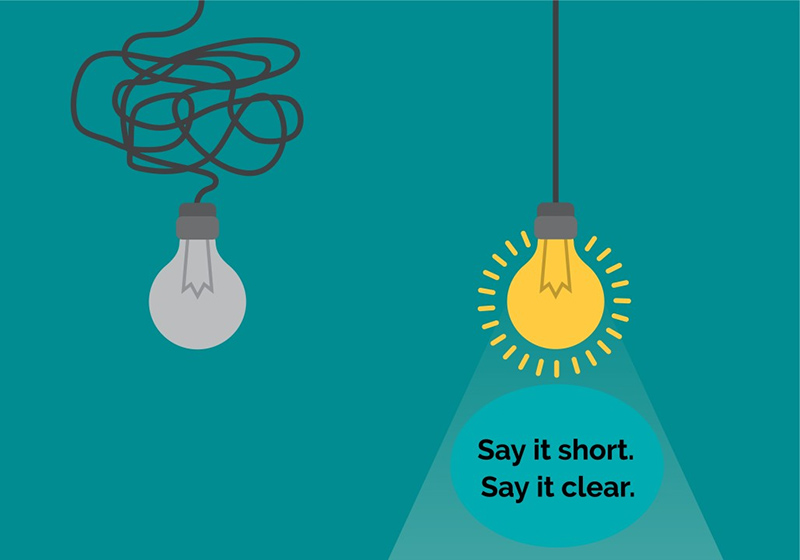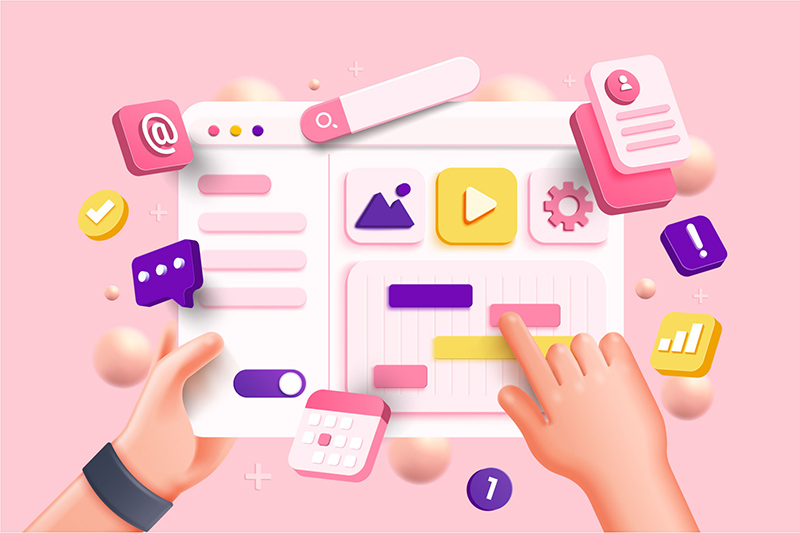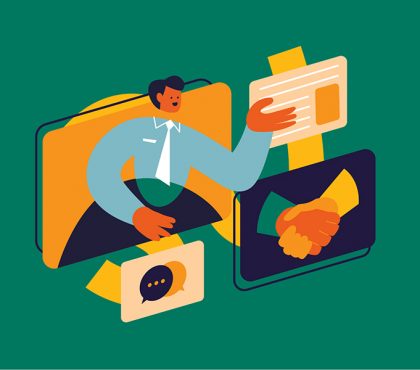Struggling with How to create eLearning videos? In this article, we will guide you through 8 detailed steps to create engaging and effective eLearning videos. From Microlearning Videos and Animated Videos to Tutorials and Instructional Videos, understanding the type of eLearning video you aim to create is crucial, as it influences every step of the production process.
| Step | What To Do |
| 1 | Set Your Learning Goals and Know Your Audience |
| 2 | Plan your video content |
| 3 | Choosing the Right Tools and Software |
| 4 | Designing Engaging Visuals |
| 5 | Record Your Video & Audio |
| 6 | Editing & Post Production |
| 7 | Testing & Feedback |
| 8 | Publish your video |
- Step 1: Set Your Learning Goals and Know Your Audience
- Step 2: Plan your video content
- Step 3: Choosing the Right Tools and Software
- Step 4: Designing Engaging Visuals
- Step 5: Record Your Video & Audio
- Step 6: Editing & Post Production
- Step 7: Testing & Feedback
- Step 8: Publish your video
- 5 Tips for Effective Use of Videos in eLearning
- Resources for Creating eLearning Videos
- Conclusion
Step 1: Set Your Learning Goals and Know Your Audience
Before diving into eLearning video production, it’s crucial to pinpoint what you want your learners to walk away with and who they actually are. Are you aiming to enlighten eager university students, onboard fresh-faced employees, or help customers master a new product?
Your audience’s needs, learning styles, and even their quirks will shape the content you create. Think of it like planning a dinner party – you wouldn’t serve sushi to someone who’s allergic to fish! By crafting learner personas, which are like imaginary friends but way more useful, you can better understand your audience’s background, challenges, and what makes them tick.
Step 2: Plan your video content
Before you hit the record button, it’s time to plan your content like a pro:
- Structuring Content: Think of your video like a well-made sandwich – start with an attention-grabbing intro, layer in the key details in the middle, and finish with a satisfying conclusion.
- Storyboarding: Create a visual outline of your video. It doesn’t need to be a masterpiece, just enough to lay out the flow and key scenes, like a comic strip for your content.
- Scriptwriting: With your plan ready, it’s time to craft the dialogue and narration that will guide your viewers through the video. This is where you put words into your video’s mouth. Your script should be straightforward, engaging, and aligned with the structure you’ve laid out.
Step 3: Choosing the Right Tools and Software
When creating eLearning videos, selecting the right tools and software is key to bringing your ideas to life. There are two main types of tools you’ll likely need:
Animation Tools
These are essential for making your content more visually engaging. Animation tools allow you to create dynamic visuals, from simple illustrations to complex motion graphics. They help in breaking down complex ideas into easily digestible animations, making learning both fun and effective.
Animation is especially useful if you want to explain abstract concepts or add a creative flair to your videos. You can get a feel for what these tools can do in this video from F.Learning Studio.
Audio and Video Tools
These tools are crucial for the core production of your eLearning videos. Audio tools help you record, edit, and enhance sound, ensuring that your audio is clear and professional. On the video side, these tools enable you to edit your footage, add transitions, and polish the final product. They ensure that your video content is smooth, high-quality, and ready to effectively deliver your learning material.
Furthermore, below is a table that lists specific software for different types of videos, including animation software for explainer videos and interactive video platforms. We hope that this table will help you easily understand and follow the specific tools available for different types of video creation.
| Video Type | Specific Tools | Skill Level | Price | Key Features |
| Explainer Videos (Animation) | Adobe After Effects | Advanced | Subscription-based | Professional animation, motion graphics, extensive plugins |
| Vyond | Beginner-Intermediate | Subscription-based | Drag-and-drop interface, pre-made templates, character animation | |
| Powtoon | Beginner | Free & Subscription-based | User-friendly, wide range of templates, easy to use | |
| Animaker | Beginner | Free & Subscription-based | Simple interface, animated characters, custom animations | |
Interactive Videos | H5P | Beginner | Free & Open-source | Easy to create interactive content, quizzes, and branching scenarios |
| Kaltura | Intermediate | Subscription-based | Comprehensive video platform, analytics, and integrations | |
| Wirewax | Intermediate | Subscription-based | Interactive video creation, clickable hotspots, and branching paths | |
| Eko Studio | Intermediate | Free & Subscription-based | Create branching narrative videos, real-time user interaction | |
| Live Action Videos | Final Cut Pro | Intermediate-Advanced | One-time purchase | Professional video editing, advanced color correction, multi-cam editing |
| DaVinci Resolve | Intermediate-Advanced | Free & Paid versions | Professional editing, color grading, visual effects | |
| Screen Recording Videos | Camtasia | Beginner-Intermediate | One-time purchase | Easy screen recording, built-in editing, effects, and annotations |
| OBS Studio | Intermediate | Free & Open-source | High-performance screen recording, streaming capabilities | |
| Loom | Beginner | Free & Subscription-based | Quick screen recording, cloud storage, and sharing | |
| 3D Animation Videos | Blender | Advanced | Free & Open-source | Comprehensive 3D creation suite, modeling, rigging, animation |
| Maya | Advanced | Subscription-based | High-end 3D modeling, animation, and rendering | |
| Cinema 4D | Intermediate-Advanced | Subscription-based | Intuitive interface, excellent motion graphics tools, integration with After Effects |
Step 4: Designing Engaging Visuals
Now that you’ve got your script ready, it’s time to get into the fun part – making your eLearning video look spectacular! Think of this step as dressing up your content for the big party. But instead of fancy clothes, we’re talking about graphics, animations, and infographics.
Best Practices for Visuals that Wow!
- Keep It Simple, Smarty (KISS): Don’t overload your video with too many visuals. Remember, less is more! A clean, uncluttered design helps learners focus on the key messages without getting distracted.
- Consistency is Key: Stick to a consistent color palette, font style, and layout. This not only looks professional but also helps in reinforcing your brand identity throughout the video.
- Be Purposeful with Graphics: Use visuals that directly support the content. If a picture doesn’t add value, it’s just clutter. Choose images that are clear and relevant, and avoid the temptation to throw in that random dancing cat gif (no matter how cute it is).
Design Tips for Different Video Types
- Instructional Videos: Focus on clarity. Use step-by-step visuals, simple diagrams, and highlighted text to guide learners through the content. Imagine you’re teaching your grandma how to use a smartphone – keep it straightforward and visual.
- Explainer Videos: Here’s your chance to get a bit more creative. Use animations to break down complex ideas into bite-sized, understandable chunks. Think of it as telling a story where the visuals do most of the talking.
- Interactive Videos: Make it interactive, obviously! Incorporate clickable elements, quizzes, or drag-and-drop features to keep the learners engaged. It’s like turning your video into a game—fun and educational.
Using Graphics, Animations, and Infographics
- Graphics: Visualize concepts with icons, symbols, and images. For example, if you’re explaining a process, a simple flowchart can do wonders for understanding.
- Animations: Bring your visuals to life! Animations are perfect for illustrating processes, demonstrating scenarios, or just adding a bit of flair. But remember, use them sparingly—too much can be distracting.
- Infographics: When you need to present data or complex information, infographics are your best friend. They condense information into an easily digestible format. Plus, they look pretty cool too!
Designing engaging visuals is like adding the icing on the cake – it’s what makes your eLearning video not just good, but great. So go ahead, sprinkle a little visual magic, but keep it purposeful and aligned with your learning objectives. Your audience will thank you!
Step 5: Record Your Video & Audio
Now you’ve got your editing plan in place, it’s time to hit the record button! This step is where you bring everything together and start creating your eLearning video.
Recording Video
- Set Up Your Space: Choose a quiet, well-lit location with minimal background distractions. Natural light is your friend, but if that’s not available, soft, diffused lighting can help prevent harsh shadows.
- Camera Ready: Whether you’re using a smartphone or a high-end camera, make sure it’s stable. A tripod is a simple tool that can make your video look much more professional.
- Be Natural: Speak clearly and confidently, as if you’re talking directly to your audience. If you’re not used to being on camera, practice a few times to get comfortable. And don’t worry about being perfect – authenticity is more important than perfection.
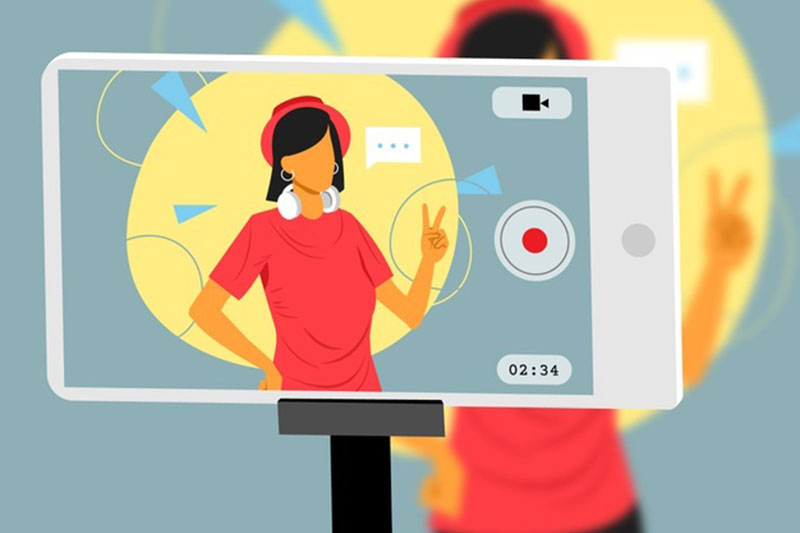
Recording Audio
- Mic Check: Good audio quality is crucial. A decent external microphone can make a huge difference compared to built-in options. Position the microphone close enough to pick up your voice clearly but not so close that it captures every breath.
- Minimize Background Noise: Turn off anything that might create unwanted noise, like fans or air conditioners. If possible, record in a room with soft furnishings to reduce echo.
- Test and Adjust: Before you start the full recording, do a short test to check both video and audio quality. This saves you from potential headaches during editing if something isn’t quite right.
Step 6: Editing & Post Production
You’ve got all your footage ready – now it’s time to polish it into a smooth, professional-looking eLearning video. This step is where the magic happens, turning raw footage into something engaging and informative.
Editing Your Video
First things first, let’s trim the fat. Start by cutting out any unnecessary parts – long pauses, mistakes, or anything that doesn’t add value to the learning experience.
- Smooth Transitions: Use transitions wisely to keep the flow of the video seamless. Simple fades or cuts work best; avoid overly flashy transitions that might distract from the content.
- Pacing is Everything: Make sure the video moves at a good pace – not too fast that viewers can’t keep up, but not so slow that they lose interest. A well-paced video keeps learners engaged from start to finish.
- Enhance with Effects: Subtle effects can enhance the learning experience. Consider adding text overlays, highlights, or zoom-ins to emphasize key points. But remember, less is more – overdoing effects can make your video look amateurish.
Add Captions and Subtitles
Including captions and subtitles isn’t just about accessibility (though that’s super important); it also helps with comprehension. Not everyone learns best by listening – some prefer reading along. Plus, captions make your content accessible to non-native speakers and those with hearing impairments.
- Automated Tools: Many editing tools offer automatic captioning features. Just be sure to review and correct any mistakes. Nothing ruins a professional video like a poorly transcribed subtitle!
- Localization: If your audience speaks multiple languages, consider adding subtitles in different languages. This broadens your video’s reach and ensures everyone gets the most out of your content.
Top 7 Popular Video Editing Software
Whether you’re a beginner or a seasoned pro, there’s editing software out there for you. We have gathered the top 7 popular video editing tools for different budgets and skill levels for your reference.
| No | Software | Skill Level | Price | Key Features |
| 1 | iMovie | Beginner | Free | Easy to use, basic editing tools, supports 4K |
| 2 | Adobe Premiere Rush | Beginner | $9.99/month | Cross-platform, templates, social media integration |
| 3 | Shotcut | Beginner | Free | Open-source, wide format support, customizable |
| 4 | Filmora | Beginner/Intermediate | $39.99/year | Drag-and-drop interface, effects library, transitions |
| 5 | Adobe Premiere Pro | Intermediate/Professional | $20.99/month | Advanced editing tools, multicam editing, VR support |
| 6 | Avid Media Composer | Professional | $23.99/month | Industry-standard, collaboration tools, advanced editing |
| 7 | Lightworks | Intermediate | Free/$24.99/month | Professional-grade tools, wide format support, real-time effects |
Step 7: Testing & Feedback
Congratulations! Your video is recorded and edited. But before you share it with the world, it’s time for some quality control.
Testing Your Video
- Watch Through: Watch your video from start to finish, putting yourself in the shoes of a learner. Look for anything that’s unclear, any awkward cuts, or any visual or audio issues.
- Technical Check: Ensure that the video plays smoothly on different devices and screen sizes. Test the interactive elements if you’ve included them, and make sure all links and buttons work correctly.
Gathering Feedback
- Peer Review: Share your video with a small group – colleagues, friends, or even a test group from your target audience. Ask for honest feedback on the content, clarity, and overall engagement.
- Iterate: Use the feedback to make improvements. Sometimes a fresh pair of eyes can catch things you might have missed. Don’t be afraid to make changes – this step is about refining your video to make it the best it can be.
Step 8: Publish your video
You’ve done it! Your video is ready to go live. Now it’s time to share it with your audience.
Choose Your Platform
- Learning Management Systems (LMS): If you’re working within an organization, your video might be uploaded to an LMS like Moodle or Blackboard, where it can be integrated into a broader learning program.
- Video Hosting Sites: YouTube, Vimeo, or other video hosting platforms are great options if you want to reach a wider audience. These platforms also offer built-in analytics to help you track engagement.
- Your Own Website: If you have a website, hosting the video there can drive traffic and provide a more controlled environment for your content.
Optimize for Search and Accessibility
Depending on the purpose of your eLearning video, it’s important to tailor your optimization strategies. For videos aimed at broad reach, focus on SEO by using clear titles, descriptions, and relevant keywords to improve search visibility. Moreover, ensure your video is optimized for mobile devices so it can be easily accessed and viewed on any platform, enhancing the learning experience on the go.
If accessibility is a priority, ensure your content is equipped with captions, transcriptions, and is mobile-friendly, allowing all learners to access the material easily. Additionally, select tags and create thumbnails that align with your video’s specific objectives, whether it’s to educate, inform, or engage a particular audience.
Promote Your Video
- Embed in Courses: Integrate your eLearning video directly into your online courses to enhance the learning experience. This allows learners to engage with the content in context, making the material more accessible and relevant.
- Share on Social Media: Distribute your eLearning videos across social media platforms to extend their reach. Share links or snippets to make the content more accessible to your audience, encouraging interaction and discussion.
- Email Distribution: Include your e-learning video in your email communications to learners or colleagues. This ensures that the video reaches those who may benefit from it, providing an additional learning resource right in their inbox.
Ensure Content Security and Compliance
When publishing eLearning videos, it’s crucial to secure your content to protect intellectual property and sensitive information. Use secure platforms that allow you to control access and restrict downloads.
Additionally, ensure that your videos comply with industry regulations and accessibility standards to provide an inclusive learning experience for all users.
Monitor and Analyze Performance
After your eLearning videos are live, consistently monitor their performance to understand how learners are interacting with the content. Utilize analytics tools to track key metrics like views, completion rates, and feedback.
This data will help you identify areas for improvement and ensure that your videos are effectively meeting learning objectives.
5 Tips for Effective Use of Videos in eLearning
Using videos in eLearning is a powerful way to engage and educate learners. But to get the most out of them, it’s important to use videos effectively. Here are five tips to help you do just that:
1. Keep Them Short and Sweet
Attention spans are short, so keep your videos short too. Aim for videos that are 5-7 minutes long. If you have a lot of content, break it up into smaller chunks. This makes it easier for learners to digest the information and stay focused.
2. Use Clear and Concise Language
Avoid jargon and complex language. Instead, use simple, straightforward language that’s easy to understand. Remember, the goal is to make learning accessible to everyone, so clarity is key. Speak as if you’re explaining the topic to a friend – keep it conversational and to the point.
3. Incorporate Visuals and Audio
A picture is worth a thousand words, and a video with great visuals and audio is worth even more! Use relevant graphics, animations, and infographics to reinforce your points. High-quality audio is just as important—clear narration helps learners follow along and retain information better.
4. Use Interactive Elements
Interactive videos are a great way to keep learners engaged. Incorporate quizzes, clickable links, or prompts that encourage learners to participate actively. These elements not only make the learning process more engaging but also help reinforce the material.
5. Get Feedback from Your Learners
Your learners are your best resource for improving your videos. After your video is live, gather feedback to see what worked and what didn’t. Use this feedback to make adjustments or to plan future videos. Continuous improvement ensures that your eLearning content remains effective and relevant.
Resources for Creating eLearning Videos
Still, feeling worried and hesitant because you don’t know where to find high-quality visuals and audio to make your eLearning videos more engaging? Take a look at the list below that we’ve compiled for you!
| No | Resource | Type | Price | Key Features |
| 1 | Shutterstock | Stock Footage & Music | Subscription starting at $29/month, or per item | Extensive library, high-quality visuals and audio, flexible licensing |
| 2 | Adobe Stock | Stock Footage & Music | Subscription starting at $29.99/month, or per item | Seamless integration with Adobe Creative Cloud, vast collection |
| 3 | Pond5 | Stock Footage & Music | Per item, prices vary | Large variety, user-friendly search, flexible pricing |
| 4 | Getty Images | Stock Footage & Music | Subscription starting at $199/month, or per item | High-end content, editorial footage, extensive library |
| 5 | Storyblocks | Stock Footage & Music | Subscription starting at $30/month | Unlimited downloads, affordable plans, diverse collection |
| 6 | Envato Elements | Stock Footage & Music | Subscription at $16.50/month | Unlimited downloads including templates and graphics, budget-friendly |
| 7 | Artlist | Music | Subscription at $199/year | High-quality music, royalty-free, unlimited downloads |
| 8 | Epidemic Sound | Music | Subscription at $15/month | Diverse genres, royalty-free, simple licensing |
| 9 | Musicbed | Music | Subscription starting at $9/month, or per item | Curated selection, high-quality, flexible licensing |
| 10 | Motion Array | Stock Footage & Music | Subscription at $29.99/month | Unlimited downloads, includes templates and effects, cost-effective |
| 11 | Freepik | Stock Footage & Graphics | Free with premium options: $14.99/month or $99.99/year | Large collection of free and premium stock visuals, includes educational graphics and illustrations |
| 12 | Unsplash | Stock Footage | Free | High-quality, free stock photos, suitable for educational and instructional content |
If you’re still unsure about where to start, consider 2 great options: designing the visuals and audio yourself or partnering with a professional studio. Creating your own content allows for full control and personalization, making it a perfect fit for your specific needs.
However, if you’re aiming for a polished, high-impact video, collaborating with a professional studio can be a game-changer. Studios like F.learning Studio specialize in eLearning content development that not only looks and sounds professional but also effectively engages your audience. F.Learning Studio’s creative team combines professional knowledge and technical skills to produce accurate, high-quality eLearning videos.
Moreover, you can benefit a lot when working with F. Learning Studio, especially when it comes to cost-effectiveness. One of the most compelling reasons to choose us is that our prices are 30% lower than those of US-based companies.
Plus, our streamlined process reduces the back-and-forth feedback process, which helps you minimize costs and maximize efficiency.
Still not sure which is the best option for your current budget?
Conclusion
How to create eLearning videos is a multifaceted process that involves careful planning, engaging visuals, clear narration, and thoughtful editing. From scripting and designing visuals to recording and gathering feedback, each step plays a vital role in delivering a learning experience that resonates with your audience.
To stay competitive, it’s essential to look for expert help in creating top-notch eLearning videos. And working with an agency like F. Learning Studio is more advantageous.
Please don’t hesitate to contact us now so we can offer what works best for your project.
- Email: [email protected]
- Fanpage: https://www.facebook.com/f.learningstudio
- Website: https://flearningstudio.com/
- LinkedIn: https://www.linkedin.com/company/f-learning-studio/

Sean Bui, the founder and creative director of F.Learning Studio, is a respected leader in the e-learning and multimedia production industry. With over 10 years of experience, he has dedicated his career to helping organizations create engaging and impactful learning experiences.
Under his leadership, F.Learning Studio has grown into a trusted partner for organizations in the education, healthcare, and corporate training sectors, producing over 2,000 minutes of educational animation.